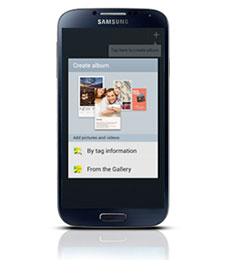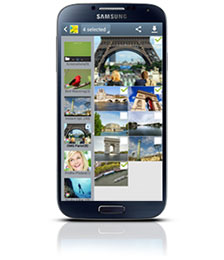Here are 11 camera tips for the Samsung Galaxy S4 that are easy to follow The great quality of the Galaxy’s S4 camera is well known. However, most owner’s of the popular smartphone probably aren’t taking full advantage of its capabilities. These tips come straight from the folks at Samsung who have a vested interest in making sure you are able to get the most out of their products with the least amount of effort. Check’em out:
Use Shooting Modes to Create Perfect Photos
Twelve automatic Shooting Modes on an easy-to-use interface allow you to quickly adapt to the situation and perfectly capture the moment. When taking a close-up portrait, use Beauty Face mode to automatically clear blemishes for perfect results. Or, for a group shot, use Best Face mode to select each person’s best look from up to five consecutive images and merge them into one dazzling ensemble. You can refer to the descriptions in carousel display mode to help you choose the right one for your photo.
Put Yourself in the Shot
Eliminate the need to ask a passerby to take your family portrait on vacation. In addition to the 13-megapixel rear-facing camera, the Galaxy S 4 also features a 2-megapixel front-facing camera. In Dual Camera mode, both cameras function simultaneously to ensure the photographer is always included in your special moment. This also works for video in broadcast mode, so you can capture your reaction to all the action.
Capture the Drama in Every Frame
Imagine your child’s winning goal on the soccer field captured and dramatized moment by frozen moment. In Drama Shot mode you can take up to 100 shots in a short burst to freeze each instant. Then, choose the best sequence to capture the action in motion. Your child will be able to relive every step, giving the memory a life of its own.
Store Your Memories in Story Album
Make a book of your most cherished memories with Story Album. It allows you to organize a comprehensive and personalized album oriented around a specific event or time period like your child’s dance performance, last summer’s adventure or your baby’s first year. Once organized, you can sync in with the integrated Blurb photo book printing service to share a hard copy with your friends and family.
Get the Picture Right the First Time
Instead of taking the picture first and figuring out how to make it perfect later, use Live Filters to preview the outcome. With this dynamic capability, you can be sure your image will be cast in just the right light the first time, rather than guessing and hoping for the best—because some moments simply cannot be reproduced.
Clean Up the Scene
When your landmark subject is shrouded in the tourist crowd, you can use Eraser Shot to remove unwanted strangers who keeping walking into your perfect picture from your photo.
Bring Images to Life
Animate your dog’s proud and playful chase by streaming it into an animated GIF. With Animated Photo, you can catch all the action and keep every moment by sequencing a series of images for a quick playback at any time.
Showcase Your Favorite Moments
Collages are a fun way to show off your best pictures and capture the feel of an excursion like a day at the park or a weekend camping trip. Use Photo Collage to select the images you want to include and drag them around to create a fun snapshot of the event. Simply pick the photos in the gallery that you want to feature and select Photo Collage from the menu to create a snapshot of the event.
Capture Photos While Recording
Combine both the video and camera functions at once to capture the motion and still snag the perfect moment. You can record your daughter’s record-setting dive in its entirety and also snap a photo just before she enters the water with one simple touch during Video Capture.
Easily Share Your Best Photos
With Share Shot, you can immediately send the happiest moments, like your child’s graduation, to your friends and family nearby. When connected with Share Shot, as soon as you take the photo it automatically appears in the gallery of the connected devices. Share Shot uses Wi-Fi™ Direct, but you can also share via Bluetooth®, Email, Gmail™ and Messaging.
Control the Camera with Your Voice
Don’t fumble over trying to press the screen in the right spot when both hands are full. With Voice Commands, you can conveniently use your voice to control the camera while juggling the needs of the moment. When you know there are great shots coming, turn on voice commands with a single touch to simply say ‘cheese’ and take a picture.
via Samsung Mobile
We at QTOOTH hope you found these tips helpful!